|


|
| Vitrural Last |
On the base 3D last, you can set different offset values on the each place to create the new virtual last. It make shoe stlye look more reality. |
| |
-
Run ImagineElf3D function Vitural last add  or press Rhight mouse button in Perspective viewport to repeat the pervious command. or press Rhight mouse button in Perspective viewport to repeat the pervious command.
-
If there are virtual lasts already, the dialog box  is automatic display. Pess OK button, it can quickly create new virtual last by reference the offse datas of old virtual last. is automatic display. Pess OK button, it can quickly create new virtual last by reference the offse datas of old virtual last.
-
Press opoints Forward or Backward to select old vitural last that will be referred.
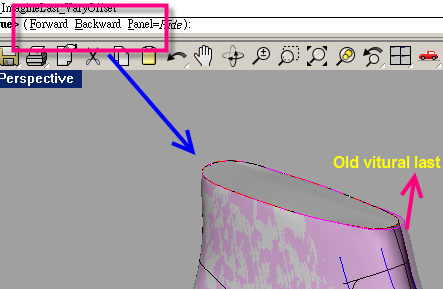
-
Naming Upper for new vistural las 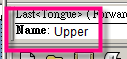 , because it'll use to create panels for upper. After pressing Enter button, u and v sections display in Perspective viewport , these datas can help to create new virtual last. , because it'll use to create panels for upper. After pressing Enter button, u and v sections display in Perspective viewport , these datas can help to create new virtual last.
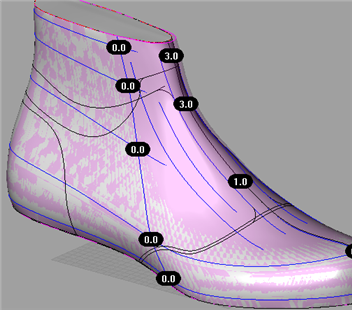
-
Because of this is sneaker, it needs offse values in the position of the heel, tongue and neckline of vitural last.
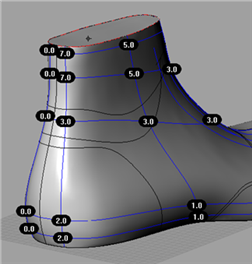 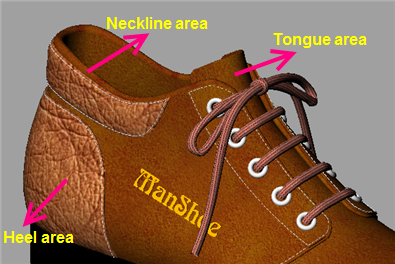
-
Finish input offset value, it can press option Preview to confirm result and press Ente key / Right mouse button to exit this function.
-
Turn on layer "ManShoe_3dOffsetLast".
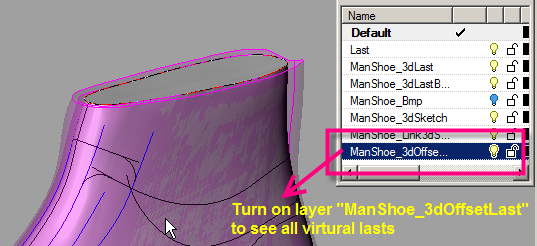
-
Because the virtual lasts Tongue and Upper are the same color, so it can change color for the other one.
11.1 Pick imagineElf3D function Vitural last modify  . .
11.2 Press opoints Forward or Backward to select vitural last that will be changed color and then press Ente key / Right mouse button to confirm.
11.3 Press opoints Color to change color.
11.4 Press Ente key / Right mouse button to exit this function.
-
Locate mouse in Perspective viewport, press Middle mouse button to pop up 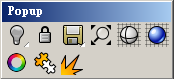 , move mouse to , move mouse to  and hold down Left mouse button for several seconds to pop up and hold down Left mouse button for several seconds to pop up 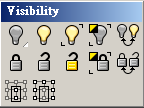 , run , run  to show virtual last. to show virtual last.
- All of the virtual lasts show in Perspective viewport.

|
| Back | |