|


|
| Render |
It can use Rhino Render or vRay(Rhino plugin) to render photo. |
-
Pick Rhino menu > Tools >Toolbar Layout, select VRay Express in the Toolbar collection files and select V-Ray Express Materials
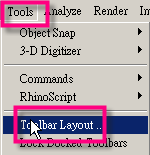 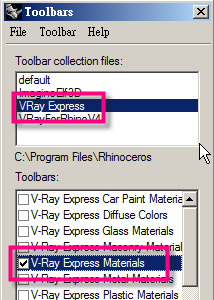 
Note: If it can't see VRay Express in the Toolbar collection files, you can go to V-Ray Webinars download Setting up your V-Ray for Rhino Express Toolbar to see more.
|
| Back | |