|


|
| Render |
It can use Rhino Render or vRay(Rhino plugin) to render photo. |
| |
-
Change to Front viewport, run Rhino function Move  , move the planar surface to the position(see figure) . , move the planar surface to the position(see figure) .
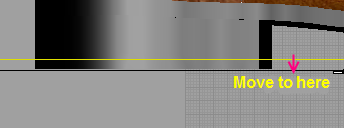
-
Back to Top viewport, move mouse to Rhino function Create Spotlight  and hold down left mouse button for several seconds to pop up and hold down left mouse button for several seconds to pop up 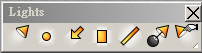 , run , run . .
10.1 The rectangular light area show as figure.
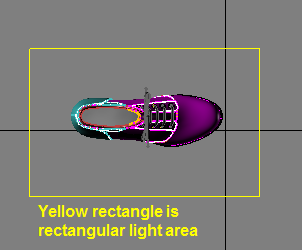
-
Move mouse to Top viewport title, pick right mouse button
and select Shaded.
Because if the display is in the render mode, it can't see Light frame.
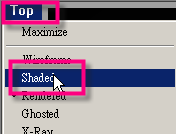 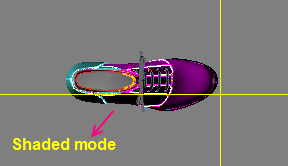
-
Change to Front viewport, and move mouse to Front viewport title, pick right mouse button
and select Shaded.
Because if the display is in the render mode, it can't see Light frame.
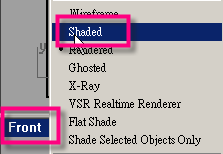
-
Move mouse to Front viewport, run Rhino function Rotate 2-D  to rotate the rectangular light to 180 degree. to rotate the rectangular light to 180 degree.

-
Run Rhino function Move  , move light to the distance is about five multiples of the shoe height(see figure). , move light to the distance is about five multiples of the shoe height(see figure).
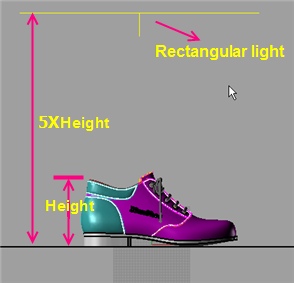
-
Change to Perspective viewport and drag right mouse button to rotate viewport to show shoe model.

-
Run Rhino menu > Render > Set SpotLight to View 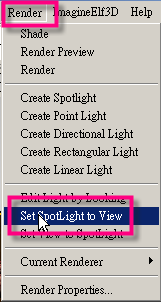 . .
16.1 Pick option 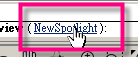
-
Move mouse to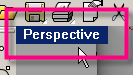 and double click lhe left mouse button to set standard four-veiwport layout . and double click lhe left mouse button to set standard four-veiwport layout .
- Select spot light in the Top viewport and run Rhino function Object Properties
 , the setting shows as following dialog box. , the setting shows as following dialog box.
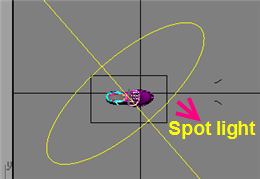 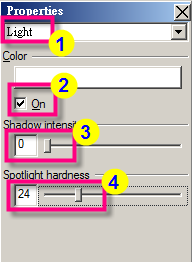
- Select rectangular light in the Top viewport and set the light property(see figure).
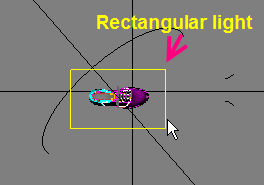 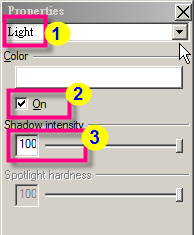
- If light setting is ok, maximize Perspective viewport and run Rhino function Document Properties
 , setting shows as following. , setting shows as following.
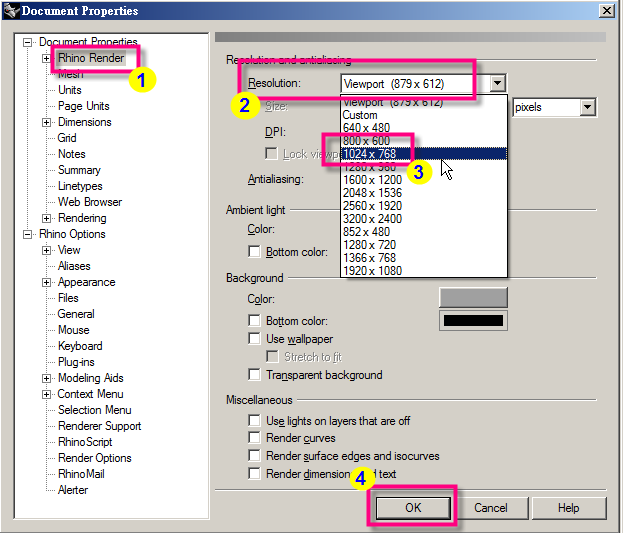
- Run Rhino function Render
 . . 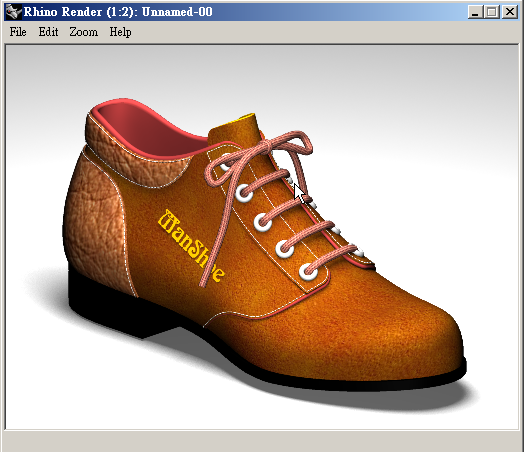
|
| Back | Next | |