|


|
-
執行Rhino (位於Rhino上排工具列),開啟範例檔案 03_IE3D_ManShoe_VirtualLast.3dm。 (位於Rhino上排工具列),開啟範例檔案 03_IE3D_ManShoe_VirtualLast.3dm。
-
執行 (位於Rhino右邊的創意精靈3D工具列),進入創意精靈3D設計環境。 (位於Rhino右邊的創意精靈3D工具列),進入創意精靈3D設計環境。
-
將ManShoe_3dOffsetLast 圖層關閉。

|
ImagineElf3D 男鞋製作-Panel_01
|
-
執行  ,彈跳出新增分片對話視窗,可設定各個分片名稱、顏色及厚度等等,說明如下。 ,彈跳出新增分片對話視窗,可設定各個分片名稱、顏色及厚度等等,說明如下。
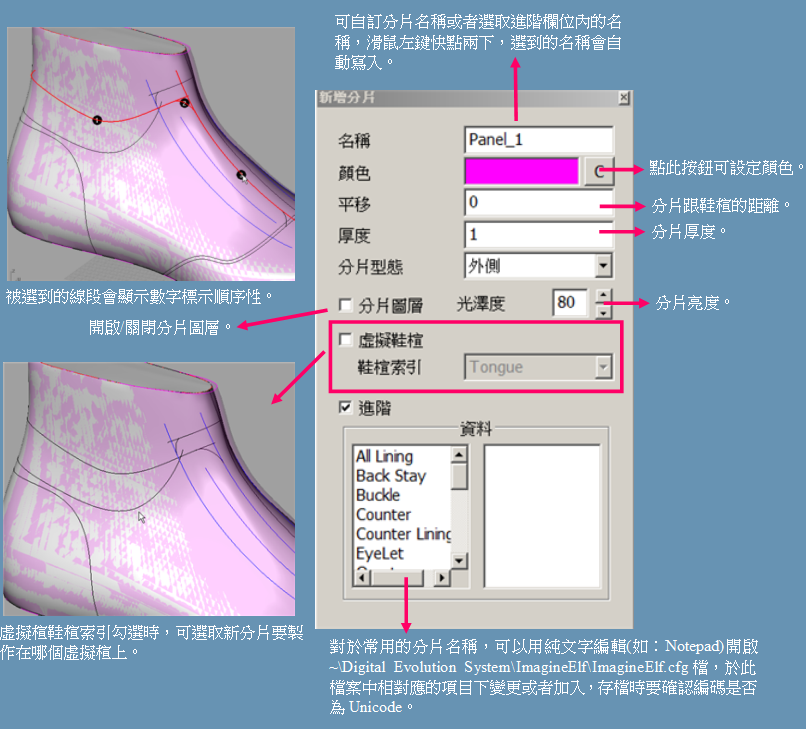
-
對於同輪廓,但配置不同虛擬楦的分片,可用 快速參考選取到的分片輪廓於新鞋楦上,以產生新分片。 快速參考選取到的分片輪廓於新鞋楦上,以產生新分片。
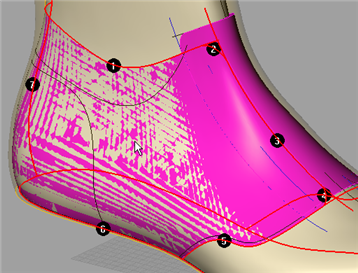 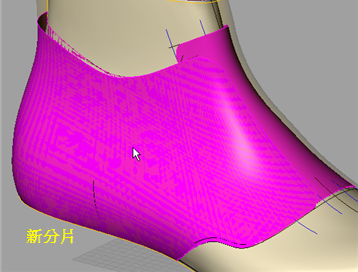
-
重覆步驟4 or 步驟5即可把所有分片設計完成。
|
| 下一頁 | |